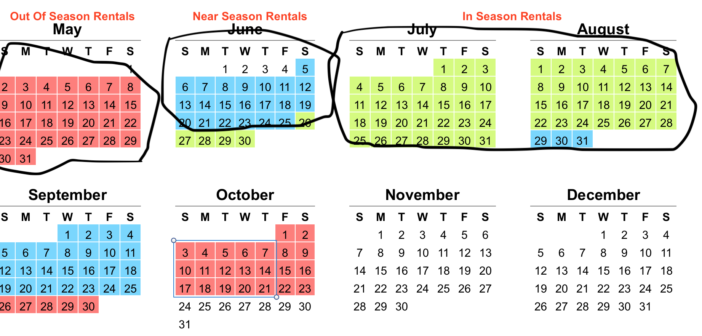In this article we are going to discuss all the configuration options you should setup before you put your property on Airbnb. This will help you to manage your property better and avoid common booking mistakes. If you would like a video version of this article check out the video below.
These go beyond the basics of putting up your property photos, description, amenities and so forth. These are configuration options you need to be aware of before you list your property.
Airbnb Background
For some background information, Airbnb started as a tool for property owners to rent a room in their house, or perhaps just a couch. This simple idea would enable people to rent the room all year long. Guests could stay for a few days or weeks, depending on how the owner setup the property.

This simple business model is not likely the model you are using for your vacation rentals. As a vacation property owner you manage things differently. There are likely standards for rental trip length.
Also, the rentals are categorized by the time of year: in-season rental, near season rentals and out of season rentals. You are also likely marketing the property among different marketing channels.
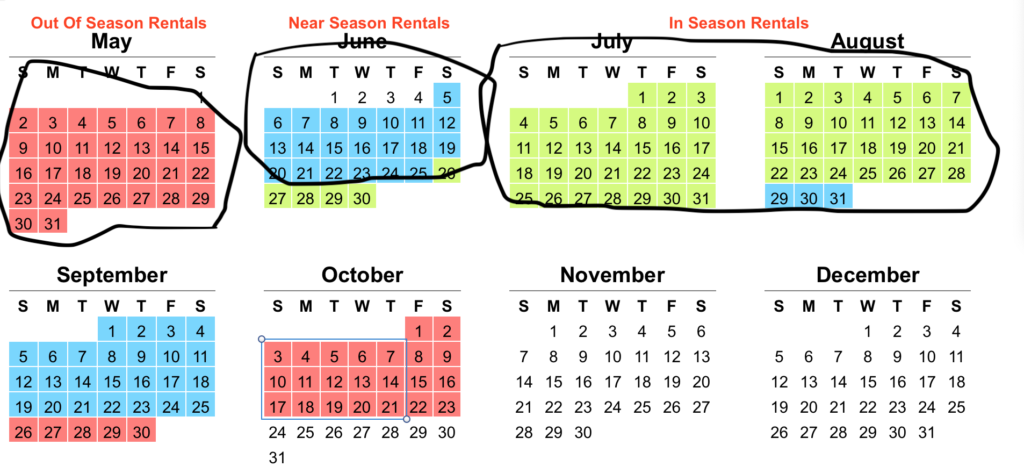
The business model for your rentals needs to be setup for the way you are actually conducting your business. The default Airbnb configuration is not ideal. Let’s get started.
Smart Pricing

Airbnb wants you to use a tool called Smart Pricing to price your rental days. Smart Pricing might work well for a densely populated city with sufficient data points. However, it is unlikely to work well in your vacation area for a few reasons. First, there isn’t enough data points to predict an adequate price. Second, the algorithm will most likely under-price your property in most situations.
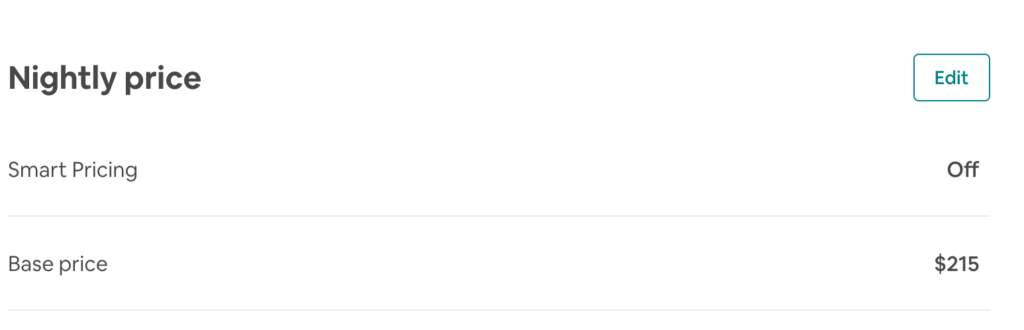
We recommend that you turn Smart Pricing off and configure your pricing manually. Use your own knowledge about the variability of pricing based upon seasonality and demand dynamic in your own area.
The chart below is a spreadsheet they we use to guide us in pricing by week based upon rental history in our area. The ‘% of Prime Week’ provides a guide to estimate pricing during the rental seasons. Create as similar one for your area.
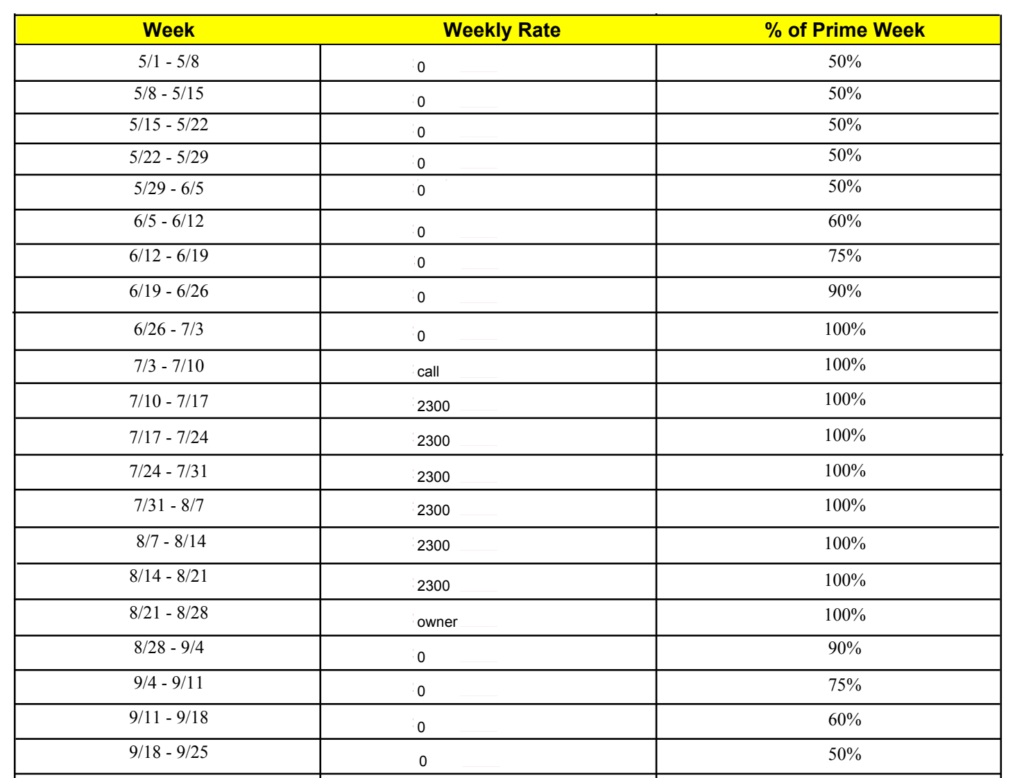
Turn Off All Dates By Default

Next, we recommend that you turn off all dates by default in your Availability Window. What this means is that no one will be able to book your property unless you specifically configured it. Now, the reason why that’s important is that you want to be deliberate for when your property is available. If you are marketing the property in other marketing channels, you want to coordinate the calendar dates.

You want to make sure that each marketing channel contains the rental days most suited. Also, you want to be aware of potential booking issues such as double booking before they can happen.
Booking Lead Time

Guests normally book vacation rentals months or even a year in advance. On Airbnb, it is possible to book a rental the same day. If you need lead time there are two main ways to do this. The first was is to setup your calendar in advance so that near term days are not available. If the days are not configured in the calendar no one can request them.
The second option is to configure lead time using a combination of Advance Notice and Preparation Time. Advance Notice can be configured up to 7 days. Preparation Time can be configured up to 2 days.
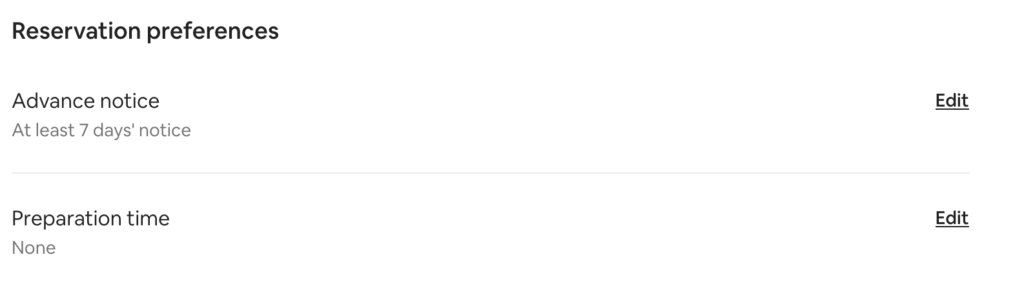
When combined, it is possible to have as much as 9 days notice before a guest can rent your property.
Minimum Stay

The next option to consider is minimum stay. If you are a typical vacation rental property owner, during your in-season you require weekly bookings. This is due to convention and history as well as what the market will allow.
If you add Airbnb as another marketing channel, you will find that guests may want shorter stays in the off season. They may also accept weekly rentals in your near season. We suggest you experiment with minimum stays to gauge the market. The way to do this is to setup up Minimum Stay along with Additional Requirements.
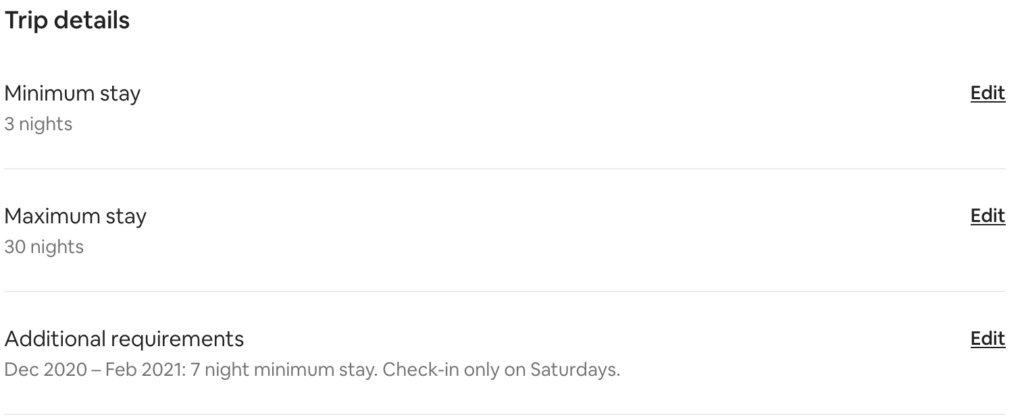
The out of season guest can request (in this example), a 3 day stay. But, if you have stronger weeks where you can get a weekly rental, configure Additional Requirements. In this example, we have configured 7 day minimum rentals for December-February.
Cancellation Policy

Next up, go to your Booking Settings to configure your cancellation policy. Carefully consider your cancellation policy. Generally, guests expect to and want to be able to cancel easily. This guest expectation may conflict with your historical policy of disallowing full refunds due to strong contracts in your in-season.
If this is a concern for you, don’t use Airbnb in the in-season. Use Airbnb for the off season where you can relax the requirements. A good place to start is ‘Moderate Policy’, which allows a cancellation 5 days before the stay. Generally, we don’t get too many cancellations so don’t be overly concerned if you relax your policy.
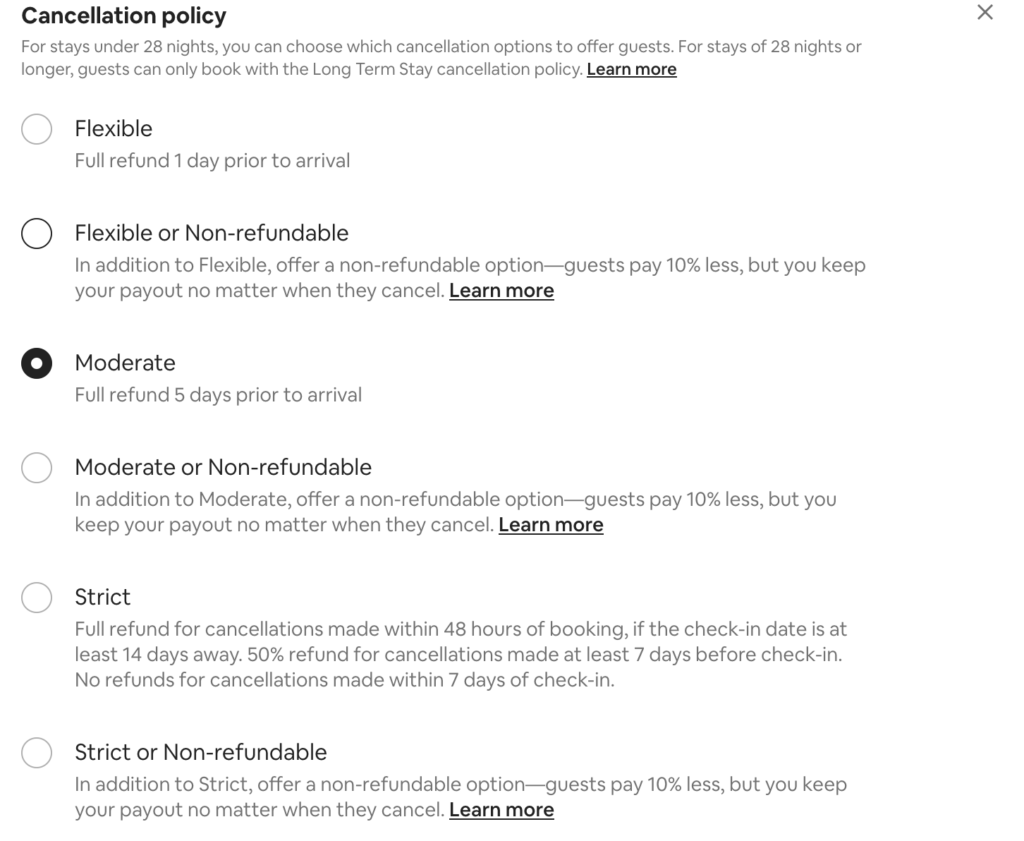
Co-Host Setup

In the next tab, Co-Hosts, we suggest that you add a Co-Host to your property. A Co-Host is a person you entrust to have access to your rental listings and get notified when bookings occur. This person could be a management company you have hired or it could be your cleaning personnel. Setting up a co-host will save you the trouble of notifying a third party when the listing has changed.
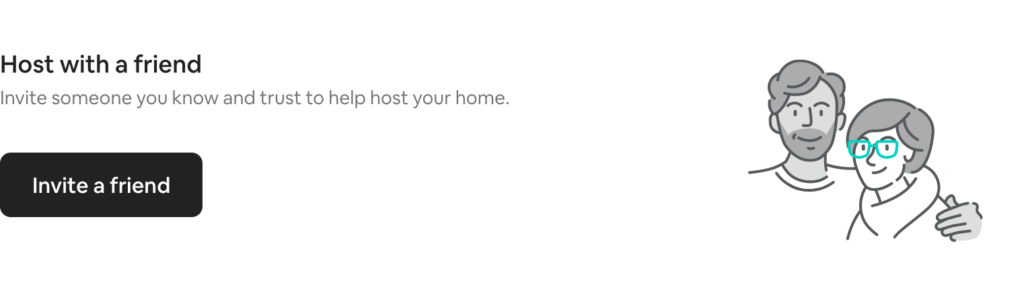
Turn Off Instant Booking

The last configuration option to configure is Instant Booking. Instant Booking allows a guest to book your property without your input. You can require the guest to have minimum criteria such as positive reviews from other hosts and submission of government ID.
We suggest that you turn it off. The reason is that you want to first coordinate your calendar with other marketing channels. If you are offering weeks in other marketing channels, you want to prevent double bookings and conflicts.
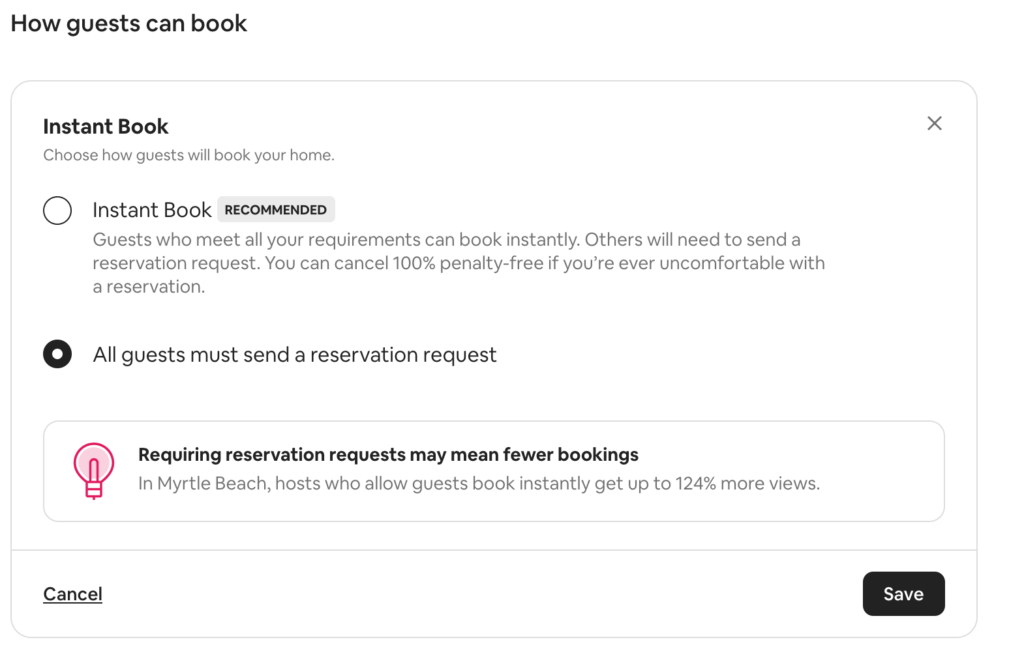
When Instant Booking is turned off, guests will need to send a reservation request and get your approval. This will give you the opportunity to resolve any conflicts that come up. If you have setup your other marketing channels to your liking, consider turning this option on.
Conclusion
Thanks for reading. We welcome your comments, questions and suggestions.